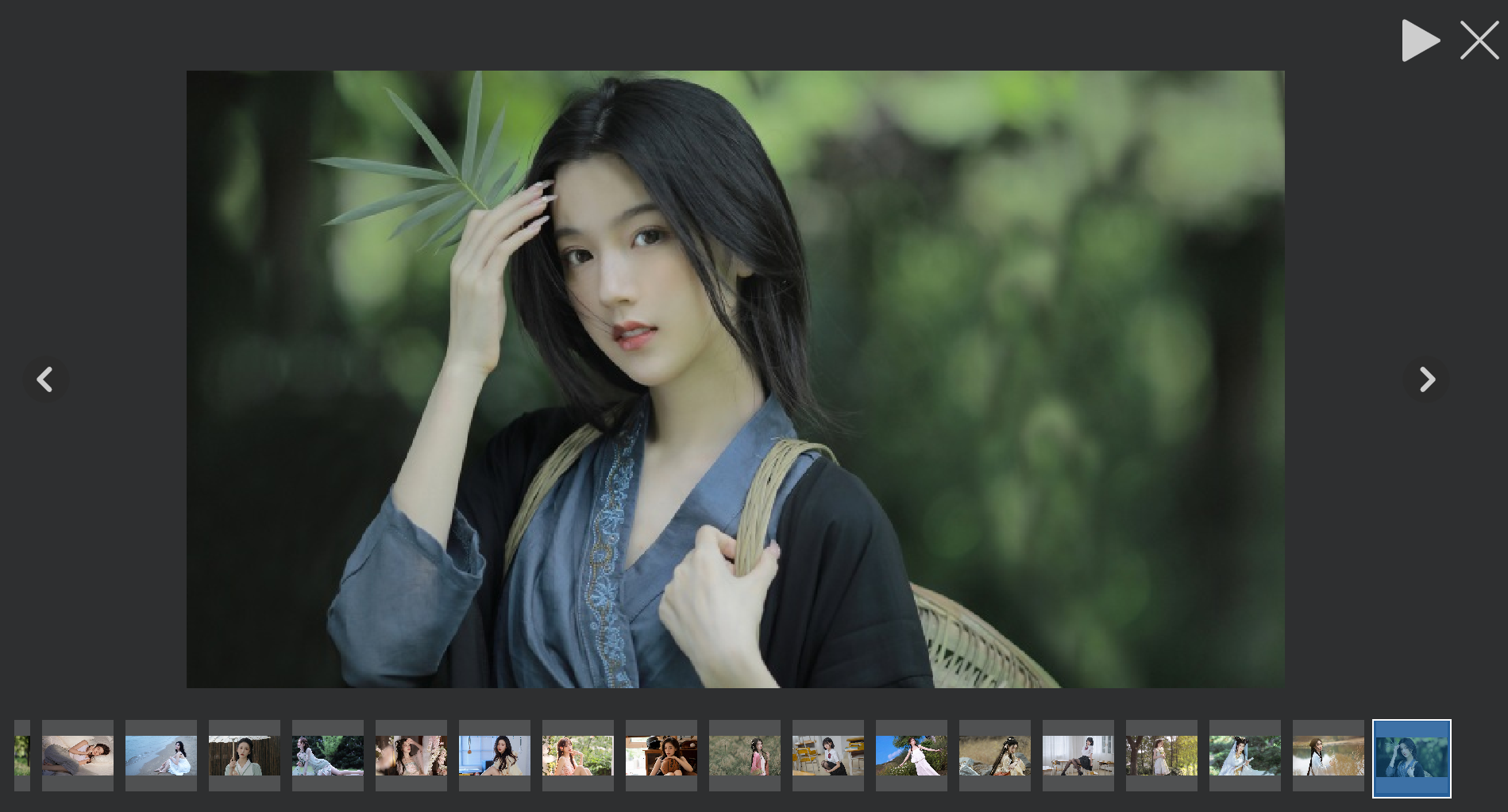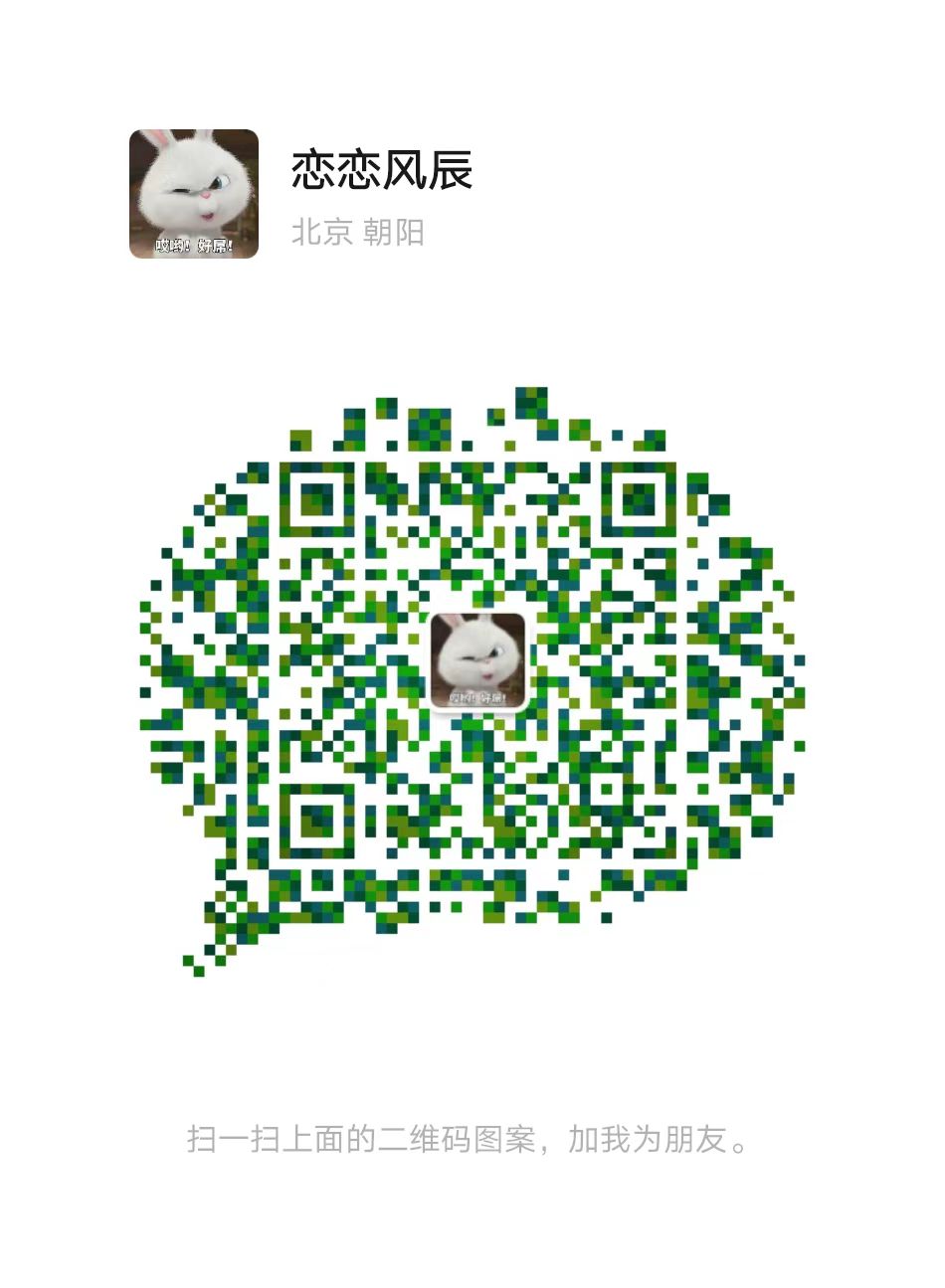状态切换按钮
我们之前制作过按钮类为PicButton,但是这次我们要制作另外一个按钮类,主要是实现状态切换,比如当前是播放状态,那么按钮就显示出暂停的图标,点击暂停后切换为播放的图标。同时还要支持滑动,点击,正常的三种效果。
PicStateBtn构造函数
PicStateBtn::PicStateBtn(QWidget *parent ):QPushButton (parent){}
添加一个函数设置播放状态和暂停状态的图标
void PicStateBtn::SetIcons(const QString &normal, const QString &hover, const QString &pressed,const QString &normal_2, const QString &hover_2, const QString &pressed_2){_normal = normal;_hover = hover;_pressed = pressed;_normal_2 = normal_2;_hover_2 = hover_2;_pressed_2 = pressed_2;QPixmap tmpPixmap;tmpPixmap.load(normal);this->resize(tmpPixmap.size());this->setIcon(tmpPixmap);this->setIconSize(tmpPixmap.size());_cur_state = PicBtnStateNormal;}
normal,hover,pressed分别表示播放状态正常,悬浮,点击的效果。
_normal_2,_hover_2,_pressed_2分别表示暂停状态正常,悬浮,点击的效果。
_cur_state表示现在是上述六种状态的哪一种,具体定义在const.h文件里
enum PicBtnState {PicBtnStateNormal = 1,PicBtnStateHover = 2,PicBtnStatePress = 3,PicBtnState2Normal = 4,PicBtnState2Hover = 5,PicBtnState2Press = 6,};
对应的我们实现了六种状态的加载函数
void PicStateBtn::setNormalIcon(){qDebug()<<"setNormalIcon _normal " << _normal << endl;QPixmap tmpPixmap;tmpPixmap.load(_normal);this->setIcon(tmpPixmap);_cur_state = PicBtnStateNormal;}void PicStateBtn::setHoverIcon(){qDebug()<<"setHoverIcon _hover " << _hover << endl;QPixmap tmpPixmap;tmpPixmap.load(_hover);this->setIcon(tmpPixmap);_cur_state = PicBtnStateHover;}void PicStateBtn::setPressIcon(){qDebug()<<"setPressIcon _pressed " << _pressed << endl;QPixmap tmpPixmap;tmpPixmap.load(_pressed);this->setIcon(tmpPixmap);_cur_state = PicBtnStatePress;}void PicStateBtn::setNormal2Icon(){qDebug()<<"setPressIcon _normal_2 " << _normal_2 << endl;QPixmap tmpPixmap;tmpPixmap.load(_normal_2);this->setIcon(tmpPixmap);_cur_state = PicBtnState2Normal;}void PicStateBtn::setHover2Icon(){qDebug()<<"setPressIcon _hover_2 " << _hover_2 << endl;QPixmap tmpPixmap;tmpPixmap.load(_hover_2);this->setIcon(tmpPixmap);_cur_state = PicBtnState2Hover;}void PicStateBtn::setPress2Icon(){qDebug()<<"setPressIcon _pressed_2 " << _pressed_2 << endl;QPixmap tmpPixmap;tmpPixmap.load(_pressed_2);this->setIcon(tmpPixmap);_cur_state = PicBtnState2Press;}
接下来实现鼠标滑动,点击,以及正常效果的切换,我们重写event
bool PicStateBtn::event(QEvent *event){switch (event->type()){case QEvent::Enter:if(_cur_state < PicBtnState2Normal){setHoverIcon();}else{setHover2Icon();}break;case QEvent::Leave:if(_cur_state < PicBtnState2Normal){setNormalIcon();}else{setHover2Icon();}break;case QEvent::MouseButtonPress:if(_cur_state < PicBtnState2Normal){setPressIcon();}else{setPress2Icon();}break;case QEvent::MouseButtonRelease:if(_cur_state < PicBtnState2Normal){setHover2Icon();}else{setHoverIcon();}break;default:break;}return QPushButton::event(event);}
上述根据现在是播放状态还是暂停状态,再根据鼠标事件设置图标。
另外我们需要实现开始和暂停的切换效果,所以新增两个槽函数
void PicStateBtn::SlotStart(){setNormal2Icon();}void PicStateBtn::SlotStop(){setNormalIcon();}
我们回到SlideShowDlg.ui文件,将playBtn升级为PicStateBtn。
然后在SlideShowDlg的构造函数里为按钮设置图标,并且将PicAnimationWid的SigStart和SigStop信号与之连接起来
ui->playBtn->SetIcons(":/icon/play.png",":/icon/play_hover.png",":/icon/play_press.png",":/icon/pause.png",":/icon/pause_hover.png",":/icon/pause_press.png");//连接动画和按钮显示状态connect(ui->picAnimation,&PicAnimationWid::SigStart, ui->playBtn, &PicStateBtn::SlotStart);connect(ui->picAnimation,&PicAnimationWid::SigStop, ui->playBtn, &PicStateBtn::SlotStop);
这样动画一开始按钮就被设置为暂停图标,表示动画正在运行,点击暂停图标又会切换为运行图标,表示动画已经暂停。
关闭按钮
SlideShowDlg的关闭按钮比较影响体验,我们隐藏边框上的按钮,在构造函数里添加
this->setWindowFlags(Qt::Dialog|Qt::FramelessWindowHint);
升级SlideShowDlg的ui文件中的closeBtn为PicButton,并且在构造函数里添加加载图标的逻辑和信号连接。
ui->closeBtn->SetIcons(":/icon/closeshow.png",":/icon/closeshow_hover.png",":/icon/closeshow_press.png");//连接关闭按钮connect(ui->closeBtn, &QPushButton::clicked, this, &SlideShowDlg::close);
这样就能响应关闭按钮的事件了。
切换跳转
我们需要点击向前和向后按钮,实现动画图片的切换,这里先升级SlideShowDlg的ui文件中的slidenextBtn和slidpreBtn按钮为PicButton
然后在构造函数添加加载逻辑和信号连接
ui->slidpreBtn->SetIcons(":/icon/previous.png",":/icon/previous_hover.png",":/icon/previous_press.png");ui->slidenextBtn->SetIcons(":/icon/next.png",":/icon/next_hover.png",":/icon/next_press.png");//连接向后查看按钮connect(ui->slidenextBtn, &QPushButton::clicked,this,&SlideShowDlg::SlotSlideNext);//连接向前查看按钮connect(ui->slidpreBtn, &QPushButton::clicked,this,&SlideShowDlg::SlotSlidePre);
这两个槽函数内部调用了PicAnimationWid的SlideNext和SlidePre
void SlideShowDlg::SlotSlideNext(){ui->picAnimation->SlideNext();}void SlideShowDlg::SlotSlidePre(){ui->picAnimation->SlidePre();}
PicAnimationWid的两个函数分别实现图片的切换
void PicAnimationWid::SlideNext(){Stop();if(!_cur_item){return;}auto * cur_pro_item = dynamic_cast<ProTreeItem*>(_cur_item);auto * next_item = cur_pro_item->GetNextItem();if(!next_item){return;}SetPixmap(next_item);update();}void PicAnimationWid::SlidePre(){Stop();if(!_cur_item){return;}auto * cur_pro_item = dynamic_cast<ProTreeItem*>(_cur_item);auto * pre_item = cur_pro_item->GetPreItem();if(!pre_item){return;}SetPixmap(pre_item);update();}
切换后动画暂停,变为显示图片的状态。
为了美观,我们完善一下qss
#preListWidget {color:rgb(231,231,231);background-color:rgb(46,47,48);border: 0px;}#preListWidget::item:hover {background: rgb(38, 95, 153);}#preListWidget::item:selected {background: rgb(38, 95, 153);}#slidpreBtn,#slidenextBtn,#playBtn {border: 0px;}#slideprewid {margin-left:10px;}#slidenextwid{margin-right:10px;}#preListWidget::item:selected:active{border: 2px solid #FFFFFF;}#preListWidget::item:selected{border: 2px solid #FFFFFF;}
将按钮设置为无边框,然后设置了preListWidget的边框和边距等信息。
添加音乐
为了让动画播放过程中能够播放音乐,我们在mainwindow的菜单里添加音乐菜单。
//设置背景音乐动作QAction * act_music = new QAction(QIcon(":/icon/music.png"), tr("背景音乐"),this);act_music->setShortcut(QKeySequence(Qt::CTRL + Qt::Key_M));menu_set->addAction(act_music);//设置音乐connect(act_music, &QAction::triggered, pro_tree_widget, &ProTreeWidget::SlotSetMusic);
在打开音乐的槽函数里弹出一个文件夹对话框
void ProTreeWidget::SlotSetMusic(bool){qDebug() << "SlotSetMusic" <<endl;QFileDialog file_dialog;file_dialog.setFileMode(QFileDialog::ExistingFiles);file_dialog.setWindowTitle("选择导入的文件夹");file_dialog.setDirectory(QDir::currentPath());file_dialog.setViewMode(QFileDialog::Detail);file_dialog.setNameFilter("(*.mp3)");QStringList fileNames;if (file_dialog.exec()){fileNames = file_dialog.selectedFiles();}if(fileNames.length() <= 0){return;}_playlist->clear();for(auto filename : fileNames){qDebug() << "filename is " << filename << endl;_playlist->addMedia(QUrl::fromLocalFile(filename));}if(_player->state()!=QMediaPlayer::PlayingState){_playlist->setCurrentIndex(0);}}
文件夹对话框返回选择的文件列表,我们将文件列表加入播放列表_playlist。然后通过判断_player的状态设置索引。
_player为QMediaPlayer类型,_playlist为QMediaPlaylist类型,我们需要在pro里添加multimedia才能使用。
QT += core gui multimedia
另外要在protreewidget头文件包含
#include<QtMultimedia/QMediaPlayer>#include<QtMultimedia/QMediaPlaylist>
然后在SlideShowDlg的构造函数添加播放音乐和停止音乐的槽函数
//连接音乐启动信号connect(ui->picAnimation, &PicAnimationWid::SigStartMusic, _protree_widget,&ProTreeWidget::SlotStartMusic);//连接音乐关闭信号connect(ui->picAnimation,&PicAnimationWid::SigStopMusic, _protree_widget,&ProTreeWidget::SlotStopMusic);
播放音乐和停止音乐逻辑很简单
void ProTreeWidget::SlotStartMusic(){qDebug()<< "ProTreeWidget::SlotStartMusic" << endl;_player->play();}void ProTreeWidget::SlotStopMusic(){qDebug()<< "ProTreeWidget::SlotStopMusic" << endl;_player->pause();}
到此为止就完成了动画播放的所有逻辑,这里是整体效果图